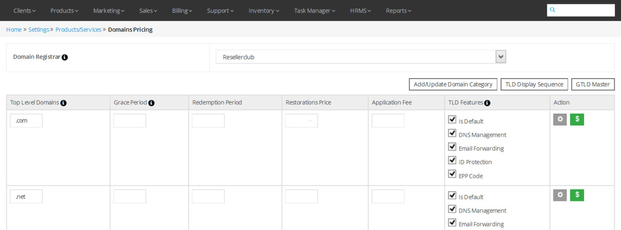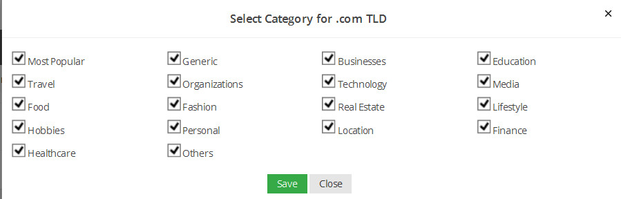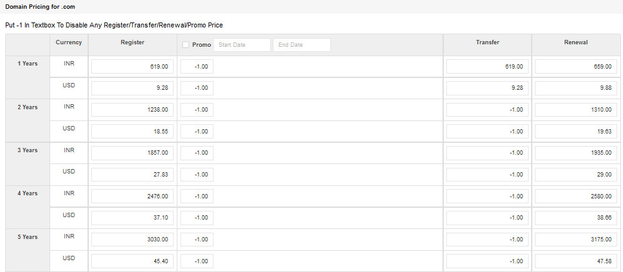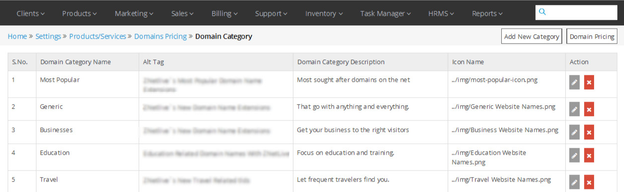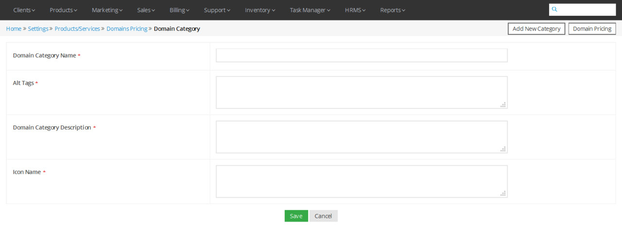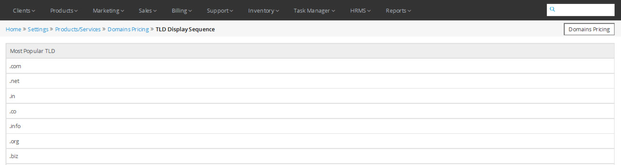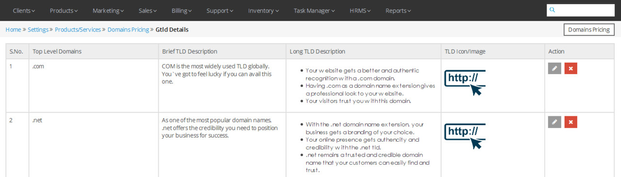Domain Pricing
Overview
Home >> Settings >> Products/Services >> Domain Pricing
In the Domain Pricing section, you can configure TLDs and set domain name pricing for different domain registrar modules.
To access the Domain Pricing section:
- Go to Settings.
- Select Domain Pricing in the Products/Services section.
In the Domain Pricing section, select a Domain Registrar module from the dropdown list to configure the TLDs and set domain pricing. The details about the configured TLDs is listed in the following sequence.
- Top Level Domain – Grace Period – Redemption Period – Restorations Price – Application Fee – TLD Features – Action (Add TLD Category – Add TLD Pricing)
See a sample screenshot of the Domain Pricing section:
Here, you can make the following changes for the TLDs, by directly making edits in the provided fields:
- Define/Edit TLD Name
- Define/Edit Grace Period
- Define/Edit Redemption Period
- Define/Edit Restorations Price
- Define/Edit Application Fee
- Select/Change TLD Features
Click on the Submit button to save your changes.
Add or Remove TLD categories for a TLD
Home >> Settings >> Products/Services >> Domain Pricing
- Click on the Add TLD Category icon located in front of the TLD’s name you want to edit, under the Action column.
- Now, in the pop-up window that appears, select the categories you want to list the TLD in and deselect others.
- Click on the Save button to save the changes made.
See sample screenshot of the Select Category for a TLD section:
Set Pricing for a TLD
Home >> Settings >> Products/Services >> Domain Pricing
- Click on the Add TLD Pricing icon located in front of the TLD’s name you want to edit, under the Action column.
- Now, in the window that appears, you can set or change the TLD Price for different billing cycles from 1 to 10 years.
- Set/update Registration Price in the Register column, Transfer Price in the Transfer column, Renewal Price in the Renewal column and Promotional Price in the Promo column (with Promotion Start Date and End Date).
- You can put -1 In textbox to disable any Register/Transfer/Renewal/Promo Price for any billing cycle.
- Click on the Save button to save the changes made.
Note for Main Company's Partners
The main company's partner can set TLD domain pricing for the products, but cannot add new TLD.
See sample screenshot of the TLD Pricing section:
Domain Categories
Home >> Settings >> Products/Services >> Domain Pricing >> Domain Category
In the domain categories section, you can add, edit or delete the domain categories.
To access the Domain Categories section:
- Click on the Add/Update Domain Category button in the Domain Pricing section to open the Domain Category window.
In the Domain Category section, the details about the listed domain categories are given in the following sequence.
- Domain Category Name – Alt Tag – Domain Category Description – Icon Name
See a sample screenshot of the Domain Category section:
Add New Domain Category
Home >> Settings >> Products/Services >> Domain Pricing >> Domain Category >> Add New Category
To add a new domain category:
- Click on the Add New Category button.
- This will open the Add New Domain Category window, as shown in the screenshot below.
- Enter the new Domain Category Name, Alt Tags, Domain Category Description and Icon Name (Path where icon of the domain category is located).
- Click on the Save button.
See sample screenshot of the Add Domain Category section:
Edit A Domain Category
Home >> Settings >> Products/Services >> Domain Pricing >> Domain Category
To edit an existing domain category:
- Click on the Edit icon located in front of the domain category’s name that you want to edit.
- This will open the Edit Domain Category window.
- Make desired changes in the Domain Category details.
- Click on the Update button.
Delete A Domain Category
Home >> Settings >> Products/Services >> Domain Pricing >> Domain Category
To delete an existing domain category:
- Click on the Delete icon located in front of the domain category’s name that you want to delete.
TLD Display Sequence
Home >> Settings >> Products/Services >> Domain Pricing >> TLD Display Sequence
In the TLD Display Sequence section, you can check the display order of different TLDs within different Domain Categories.
To access the TLD Display Sequence section:
- Click on the TLD Display Sequence button in the Domain Pricing section, this will open the TLD Display Sequence window.
In the TLD Display Sequence section, the display sequence of different TLDs is shown in different Domain Categories.
See a sample screenshot of the TLD Display Sequence section:
GTLD Master
Home >> Settings >> Products/Services >> Domain Pricing >> GTLD Details
In the GTLD Details section, you can check and edit the details of all the GTLDs.
To access the GTLD Details section:
- Click on the GTLD Master button in the Domain Pricing section, this will open the GTLD Details window.
In the GTLD Details section, the display sequence of different GTLDs is shown the below given sequence.
- Top Level Domains – Brief TLD Description – Long TLD Description – TLD Icon/Image
See a sample screenshot of the GTLD Details section:
Edit GTLDs Detail
Home >> Settings >> Products/Services >> Domain Pricing >> GTLD Details >> Edit GTLDs Details
To edit an existing GTLD detail,
- Click on the Edit icon located in front of the GTLDs Detail that you want to edit.
- This will open the Edit GTLD Detail window.
- Make desired changes in the GTLD details.
- Click on the Update button.
Delete GTLDs Detail
Home >> Settings >> Prodcuts/Services >> Domain Pricing >> GTLD Details
To delete an existing GTLD detail:
- Click on the Delete icon located in front of the GTLDs Detail that you want to delete.