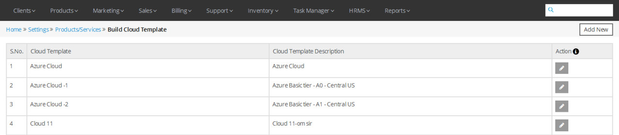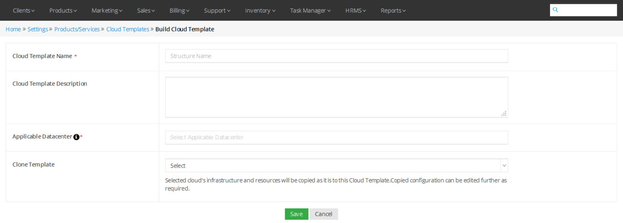Build Cloud Template
Overview
Home >> Settings >> Products/Services >> Build Cloud template
In the Build Cloud template section, you can build Cloud templates, edit and delete them.
To access the Cloud template section:
- Go to Settings.
- Select Build Cloud template in the Products/Services section.
Here, the details about the built Cloud templates are listed in the below given sequence.
- Cloud Template – Cloud Template Description
See sample screenshot of the Build Cloud template section:
Create New Cloud template
Home >> Settings >> Products/Services >> Build Cloud template >> Add New
To create a new Cloud template:
- Click on the Add New button.
- This will open the Build Cloud template window, as shown in the screenshot below.
- Enter the New Cloud template Name and a Cloud template Description.
- Select a Datacenter in which this server template will be there from dropdown.
- Clone the Cloud template to copy selected cloud's infrastructure and resources for further modification.
- Click on the Save button.
See sample screenshot of the Build Cloud template section:
Edit Details of a Cloud template
Home >> Settings >> Products/Services >> Build Cloud template
To edit an existing Cloud template:
- Click on the Edit icon located in front of the Cloud template’s name that you want to edit.
- This will open the Edit Cloud template window.
- Make desired changes in the Cloud template details.
- Click on the Add Product button to add other products in this server template from other product family.
- Click on the Update button.
Delete a Cloud template
Home >> Settings >> Products/Services >> Build Cloud template
To delete an existing Cloud template:
Click on the Delete icon located in front of the Cloud template’s name that you want to delete.
Cloud template in use anywhere within the system cannot be deleted.