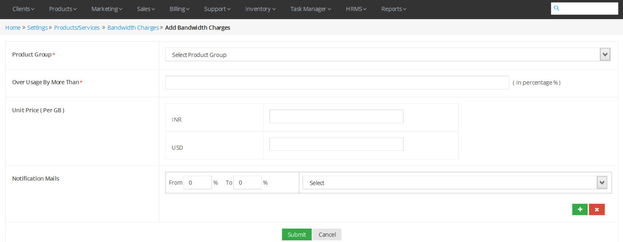Bandwidth Charges
Overview
Home >> Settings >> Products/Services >> Bandwidth Charges
In the Bandwidth charges section, you can add, edit and delete the bandwidth charges for different product groups.
To access the Bandwidth Charges section:
- Go to Settings.
- Select Bandwidth Charges in the products/services section.
In the bandwidth charges section, the details about bandwidth charges are given in the below sequence.
Product Group – Bandwidth Quantity
See sample screenshot of the Bandwidth charges section.
Add Bandwidth Charges
Home >> Settings >> Products/Services >> Bandwidth Charges >> Add
To add a new Bandwidth Charges:
- Click on the Add Button.
- This will open the Add Bandwidth Charges window, as shown in the screenshot below.
- Select a product group for which you want to create the new bandwidth charges.
- Define the over usage rate in percentage, and unit price per GB.
- Define the criteria for sending notification emails, use + sign to add more and x to remove.
- Click on Submit.
See a sample screenshot of the Add new Bandwidth charges section:
Edit Bandwidth Charges
Home >> Settings >> Products/Services >> Bandwidth Charges
To edit Bandwidth Charges:
- Click on Edit icon located in front of the Bandwidth Charge which you want to edit.
- This will open the Update Bandwidth Charges window.
- Make the desired changes in the Bandwidth Charges details.
- Click on the Update Button.
Delete Bandwidth Charges
Home >> Settings >> Products/Services >> Bandwidth Charges
To delete Bandwidth charges for an existing product
Click on the Delete icon located in front of the Bandwidth charges which you want to delete.