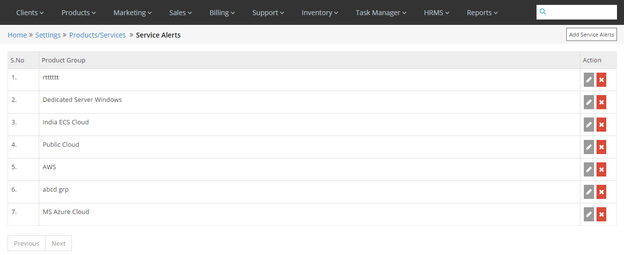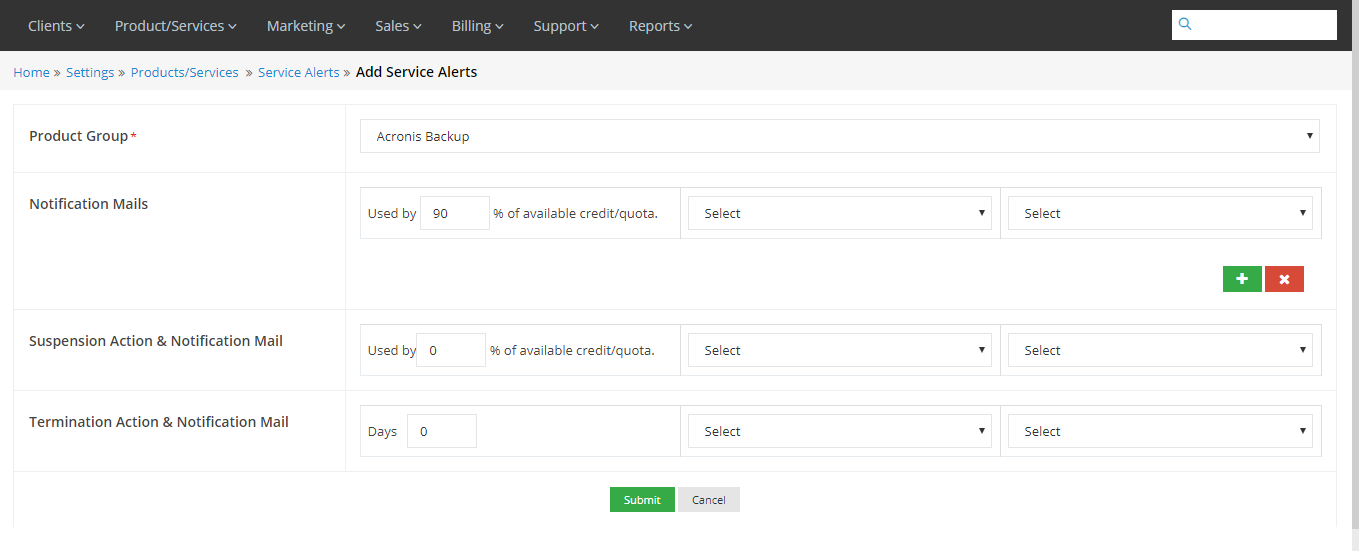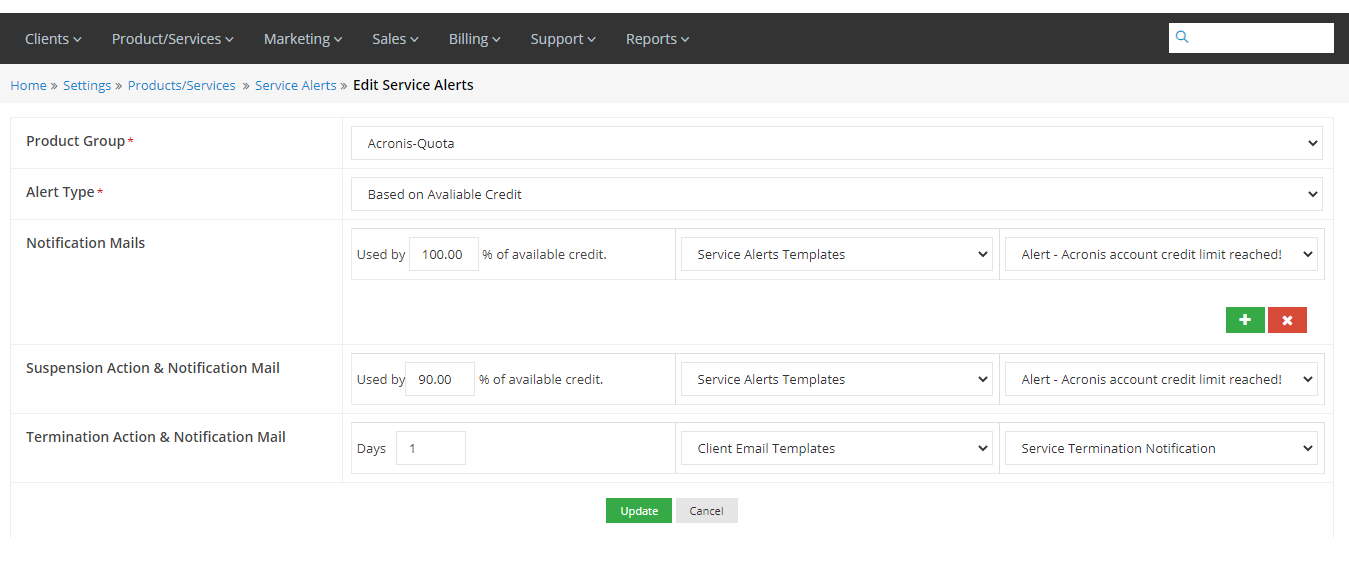Service Alerts Master
Overview
Home >> Setting >> Products/Services >> Service Alerts Master
In the Service Alerts Section, you can add, edit or delete service alerts for any product/service.
To access the Service Alerts Section:
- Go to Settings.
- Select Service Alerts Master in the products/Services section.
In the Service Alerts Section, the details are given in the following sequence:
S. No - Product Group
See sample screenshot of the Service Alerts Section:
Add Service Alert
Home >> Settings >> Products/Services >> Service Alerts >> Add Service Alerts
To add a new Service alert for any product:
- Click on the Add Service Alerts button.
- This will open the Add Service Alerts window, as shown in the screenshot below.
- Select the Product Group for which you want to send alerts.
- In the Notification mail section, define the credit usage limit from user’s available credit, select the email template group and the message from the provided dropdowns. Use + sign to define more credit limits and – sign to remove any.
- In the Suspension Action & Notification mail section, define the credit limit, select the email template group and the message from the provided dropdowns.
- In the Termination Action & Notification Mail select the no. of days till the service will continue without getting terminated. Select the email template group and the message from the provided dropdowns.
- Click on Submit to save the changes.
See the sample screenshot:
NOTE:
If product group selected is “Acronis”, then an option to add “Alert Type” will be visible.
For Pre-Paid and Fixed Billing Model, select “Based on Consumption” alert type.
For Pay-As-You-Go Billing Model, select “Based on Available Credit” alert type.
- In Notification mail section, the admin can set the credit limit for the product. When the user reaches that limit he will receive the alert for the amount of service consumed from his credit limit.
- Similarly, in the Suspension Action & Notification Mail, the user will receive service suspension alerts when the user reaches the defined credit limit.
- In the termination Action & Notification Mail section, the admin can define the number of days till the service will continue, post which the service will be terminated.
- The Notification Mail also has the option to define multiple credit limits and the corresponding alert messages for each.
Edit Service Alerts
Home >> Setting >> Products/Services >> Service Alerts
To edit Service alert for any Product/service:
- Click on the Edit icon located in front of the Product Group for which you want to edit the service alerts.
- This will open the Edit Service Alerts window.
- Make the desired changes in the service alert of the product.
- Click on Update to make changes.
See the sample screenshot:
NOTE:
If product group selected is “Acronis”, then an option to add “Alert Type” will be visible.
For Pre-Paid and Fixed Billing Model, select “Based on Consumption” alert type.
For Pay-As-You-Go Billing Model, select “Based on Available Credit” alert type.
Delete Service Alerts
Home >> Setting >> Products/Services >> Service Alerts
To delete any Service Alert for any Product/Service:
- Click on the Delete icon located in front of the Product Group which you want to delete.