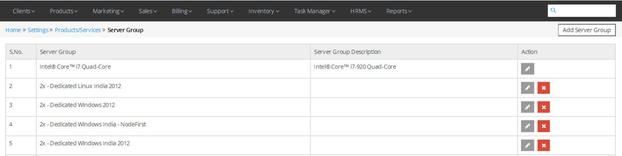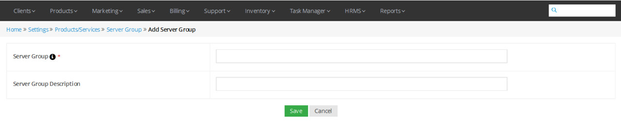Server Group
Overview
Home >> Settings >> Products/Services >> Server Group
In the Server Group section, you can add, edit and delete different server groups.
To access the Server Group section:
- Go to Settings.
- Select Server Group in the Products/Services section.
In the Hosting Servers section, the details about all server groups are listed in the below given sequence.
- Server Group – Server Group Description
See sample screenshot of the Server Group section:
Create New Server Group
Home >> Settings >> Products/Services >> Server Group >> Add Server Group
To create a new server group:
- Click on the Add Server Group button.
- This will open the Add Server Group window, as shown in the screenshot below.
- Enter the Name of the New Server Group and the Server Group Description.
- Click on the Save button.
See sample screenshot of the Add Server Group section:
Edit Details of a Server Group
Home >> Settings >> Products/Services >> Server Group
To edit an existing Server Group:
- Click on the Edit icon located in front of the Server Group’s name that you want to edit.
- This will open the Edit Server Group window.
- Make desired changes in the Server Group details.
- Click on the Update button.
Delete a Server Group
Home >> Settings >> Products/Services >> Server Group
To delete an existing server group:
Click on the Delete icon located in front of the server group’s name that you want to delete.