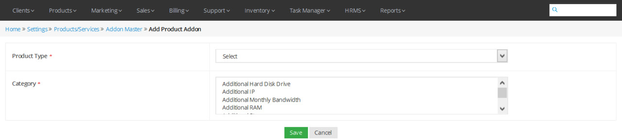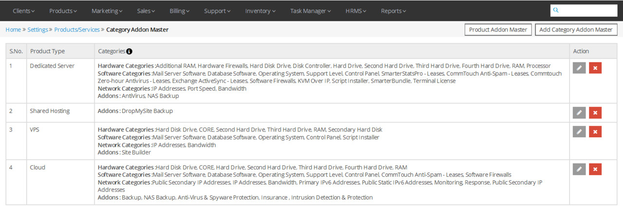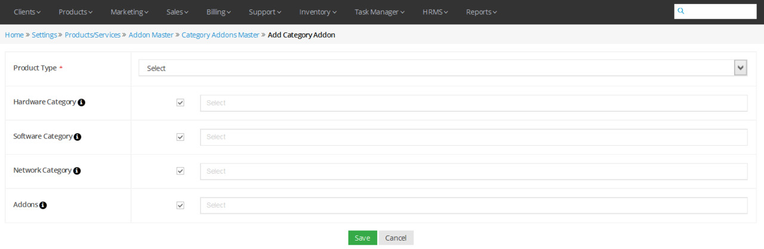Addon Master
Overview
Home >> Settings >> Products/Services >> Addon Master
In the Addon Master section, you can create different product addons, edit their details and delete them.
To access the Addon Master section:
- Go to Settings.
- Select Addon Master in the Products/Services section.
Here, the details about the product addons are listed in the below given sequence.
- Product Type – Categories (Under which product addon is visible to client in member panel)
See sample screenshot of the Addon Master section:
Create New Product Addon
Home >> Settings >> Products/Services >> Addons Master >> Add New Product Addon
To add a new Product Addon:
- Click on the Add New Product Addon button.
- This will open the Add New Product Addon window, as shown in the screenshot below.
- Enter the New Product Addon Type.
- Select one or more Categories to add the new Product Addon in.
- Click on the Save button.
See sample screenshot of the Add New Product Addon section:
Edit Details of a Product Addon
Home >> Settings >> Products/Services >> Addon Master
To edit details of an existing Product Addon:
- Click on the Edit icon located in front of the Product Addon’s name that you want to edit.
- This will open the Edit Product Addon window.
- Make desired changes in the Product Addon details.
- Click on the Update button.
Delete a Product Addon
Home >> Settings >> Products/Services >> Addon Master
To delete an existing Product Addon:
Click on the Delete icon located in front of the Product Addon’s name that you want to delete.
Category Addon Master
Home >> Settings >> Products/Services >> Addons Master >> Category Addon Master
In the Category Addon Master section, you can create, edit and delete different Product Categories visible to clients while ordering a product type.
To access the Category Addon Master section:
- Click on Category Addon Master in the Product Addon Master section.
Here, the details about the Category addons are listed in the below given sequence.
- Product Type – Categories (Under which product type will be visible to client in member panel)
See sample screenshot of the Category Addon Master section:
Add New Category Addon
Home >> Settings >> Products/Services >> Addon Master >> Category Addon Master >> Add Category Addon Master
To add a new Category Addon:
- Click on the Add Category Addon Master button.
- This will open the Add New Category Addon window, as shown in the screenshot below.
- Select different categories under which this product will be visible to client in the member panel.
- Click on the Save button.
See sample screenshot of the Add New Category Addon section:
Edit Details of a Category Addon
Home >> Settings >> Products/Services >> Addon Master >> Category Addon Master
To edit details of an existing Category Addon:
- Click on the Edit icon located in front of the Category Addon’s name that you want to edit.
- This will open the Edit Category Addon window.
- Make desired changes in the Category Addon details.
- Click on the Update button.
Delete a Category Addon
Home >> Settings >> Products/Services >> Addon Master >> Category Addon Master
To delete an existing Category Addon:
Click on the Delete icon located in front of the Category Addon’s name that you want to delete.